 |

|
|
|
Determing the Time Zone in MapPointLeon Schell shares a method for determining the time zone by accessing hidden POI information
A question that gets asked every once in a while is whether it's possible to display time zones in MapPoint. Using and experimenting with articles from John Washenberger and Gilles Kohl I have come up with the following solution. One way to get to the time zone information is to loop through POI's in a way described by John. Basically, you first determine the area you want to examine and then loop through that area using a longitudinal (east to west) loop nested within a latitudinal (south to north) loop. In the code example below, I will try to get the time zone information for Portugal, Spain and France, using latitudes ranging from 36 to 44 degrees N and longitudes ranging from 10 degrees W to 4 degrees E. Since looping through all POI's can be time consuming, I decided to include only major airports - I think it is fair to presume that every country or state you want to map at least has one major airport. 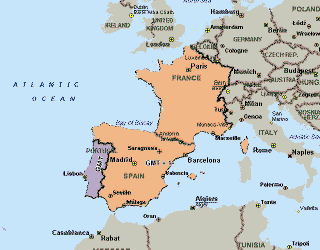 In my case I have used: Windows XP Pro with MapPoint 2004 Europe and Excel 2003. To try this yourself, open a new Excel workbook, add a command button to the sheet and double click it. Set a reference to 'Microsoft MapPoint 11.0 Object Library' via Tools | References in the code window. Then, in the CommandButton1_Click() sub, paste the following code together with the CalcPos sub and Arccos function that you can find in Gilles' article mentioned above.
Dim objApp As Object After clicking the command button, the program will start MapPoint and fill the Excel sheet with the airports found, their longitude and latitude, the country and time zone they belong to. In the way the program works, many airports will be found more than once but that doesn't matter much for our purpose. After the program has finished, in Excel, delete row 1 which contains the user interface to show the progress - we won't need it any longer and it will interfere with MapPoint wizard we are about to use. But first save the sheet somewhere, for example on the desktop. Now switch to MapPoint and start the Create Territories Wizard by selecting Data | Territories... from the menu. Select 'Create from your own set of data' and click 'Next'. Select 'Import your source file', click 'Next'. Select the Excel sheet you just saved and click 'Open'. Select 'Sheet1' when asked to 'Choose the sheet or range you want to map'. Click 'Next'. Now, using the European version of MapPoint, you have to select '<Multi/Other>' from the Country/Region drop down box. Deselect 'First row contains column headings'. From the 'Data type' drop down box select 'Country/Region' in the 4th column (F4) and 'Territory' under F5. Leave the first three columns to '<Skip Column>'. Finally, click finish. MapPoint will now show the time zone information for Portugal, Spain and France. Gotchas: - As far as I know, the time zone information will not take into account summer time changes. For example, I know that in the U.S. some states change to daylight saving time while others (or even parts of others) do not. I haven't tested it but I imagine the info retrieved through the procedure above will be valid during winter time only. - As the code was used with the European version of MapPoint, U.S. users should change the lines ' /// Get POIs within 80 km radiusto ' /// Get POIs within 50 miles radius - For obvious reasons, this method only works for those countries and states that are covered in MapPoint and at least have major airports POI information.
Author: Leon Schell Email: lschell(AT)web.de Leon is an IT project manager for a Dutch airline company. His interests are programming, travelling (by plane and by car), Pocket PCs, GPS navigating, new technologies and finding new utilizations for existing (Microsoft) software.
|
|
||||||||||||||||||||||||||||||||||||||||||||||||||||||||||||||||||
|
||||||||||||||||||||||||||||||||||||||||||||||||||||||||||||||||||||






