 |

|
|
|
Using the New MapFeatures Collection and MapFeature Objects in MapPoint 2010Richard Marsden explores the new MapFeatures Collection in MapPoint 2010 and how to programmatically control the "Map Settings" via the API. Includes a table with the complete list of the MapFeature indices.
One of the most notable and asked for additions to MapPoint 2010, is the ability to switch different map features on or off. A dozen or so different features can have their graphical representations (aka ‘symbols’) and/or labels switched on (default), off, or to display additional detail. The ability to switch labels on or off has been frequently requested, but this new feature goes further and provides a much finer level of control than was expected. This new functionality is also implemented in the API using the MapFeatures property and collection in the MapPoint Map object. This is covered in the documentation, although some of the documentation is incomplete. This article describes how to use this MapFeatures collection, and describes a couple of pitfalls. Examples are given using C#. Calling MapPoint 2010 from C#The example code (see below) is implemented in a series of functions. These are called with a test harness, implemented as a standard C# console application. When creating this console project, you must add a reference to the MapPoint COM object model. MapPoint 2010’s object model is version 17.0. The reference dialog box will use the name “Microsoft MapPoint 17.0 Object Library (North America)”. Additional “using” references should also be added to the System.IO and System.Collections .NET libraries. These are only required for my demonstration code and are not required by MapPoint. The test harness is below. This will be very familiar to anyone who has programmed previous versions of MapPoint with C#, and much of it should be familiar to programmers of other languages. It creates an Application object, displays MapPoint, gets a reference to the Map object; runs the test code; then shuts MapPoint down. static void Main(string[] args) { // A series of development tests for the MapFeature and MapFeatures objects in MapPoint 2010 // Project must reference Microsoft MapPoint COM Object Model 17.0 or later
MapPoint.Application myApp = new MapPoint.Application(); myApp.Visible = true;
MapPoint.Map myMap = myApp.ActiveMap;
// Get the MapFeatures collection MapPoint.MapFeatures myFeatureList = myMap.MapFeatures;
// Some sample routines Console.WriteLine("Available Map Features:"); DisplayMapFeatures(myFeatureList);
Console.WriteLine("\nSorted list of Map Features:"); DisplaySortedMapFeatures(myFeatureList);
Console.WriteLine("\nModify some features..."); ModifyMapFeatures(myFeatureList); Console.WriteLine("...Features modified.");
// Standard shutdown (but only when the user says it is okay) Console.Write("Press ENTER to shutdown"); Console.ReadLine();
try { // (user might have closed things - therefore trap and ignore any errors // this is a simple demo, after all. A commercial App should handle things better) myMap.Saved = true; myMap = null; (myApp as MapPoint._Application).Quit(); myApp = null; } catch { } }
The only line of code which is new for MapPoint 2010, is the MapPoint.MapFeatures line. This obtains a reference to the MapFeatures collection using the Map object’s new MapFeatures property. This reference is passed to each individual test routine. Accessing the MapFeatures CollectionMost if not all of MapPoint’s collections can be accessed using C#’s foreach statement. Our first test routine demonstrates that the same applies to the MapFeatures collection:
// Display Map Features: Demonstrates using foreach to iterate through a MapFeature collection static public void DisplayMapFeatures(MapPoint.MapFeatures myFeatureList) { // Loop through all MapFeature objects foreach (MapPoint.MapFeature thisFeature in myFeatureList) { Console.WriteLine("Index:{0}, Feature:\"{1}\"", thisFeature.Index, thisFeature.Name);
// This approach could also be used to set all features to the same setting, eg: // (Options are: geoNeverDisplay, geoDefault, geoMoreDetail) // thisFeature.DetailLevel = MapPoint.GeoMapDetail.geoNeverDisplay; } } All this routine does, is to iterate through the collection querying every MapFeature object. Each map feature’s index and name is displayed. The resulting list is reproduced at the end of this article, for reference. The foreach construct can also be used to set all map features to the same setting – eg. All on, all off, or extra detail for everything. See the commented code for a sample of how to do this using the DetailedLevel property. This property uses a new enumeration called MapPoint.GeoMapDetail. Use GeoMapDetail.geoNeverDisplay to switch the feature off. Use GeoMapDetail.geoDefault to switch the feature on at the default level. Use GeoMapDetail.geoMoreDetail if you wish to display additional detail. The final example in this article uses this last option to show extra river detail. The DetailedLevel property could also be used to query feature visibilities (e.g. to serialize all map feature visibilities). Obtaining an Alphabetical List of Map Feature NamesThe following example is very similar to the above example, except the map feature names are displayed in alphabetical order: // A useful alphabetical list static public void DisplaySortedMapFeatures(MapPoint.MapFeatures myFeatureList) { // It is actually quicker to collect the names and then sort, rather than to use // a Dictionary to maintain a sorted list. ArrayList alFeatureNames = new ArrayList();
// Iterate through the feature list, adding each name foreach (MapPoint.MapFeature thisFeature in myFeatureList) { alFeatureNames.Add(thisFeature.Name); } alFeatureNames.Sort();
// Display the sorted list foreach (string sFeature in alFeatureNames) { Console.WriteLine(sFeature); } } Rather than using a .NET Dictionary object which keeps its contents sorted on the fly, an ArrayList is used instead. This is only sorted once after all the names have been added. This approach can be considerably faster for a simple “load/read” sequence like this.
|
|
||||||||||||||||||||||||||||||||||||||||||||||||||||||||||||||||||
|
||||||||||||||||||||||||||||||||||||||||||||||||||||||||||||||||||||






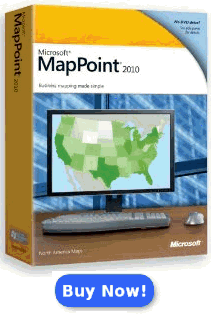
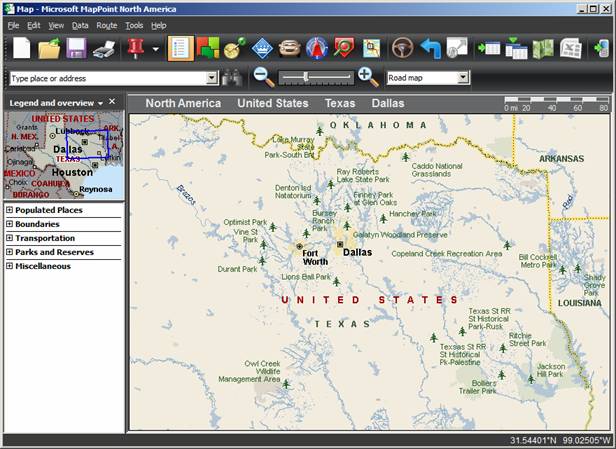
 Author:
Author: 